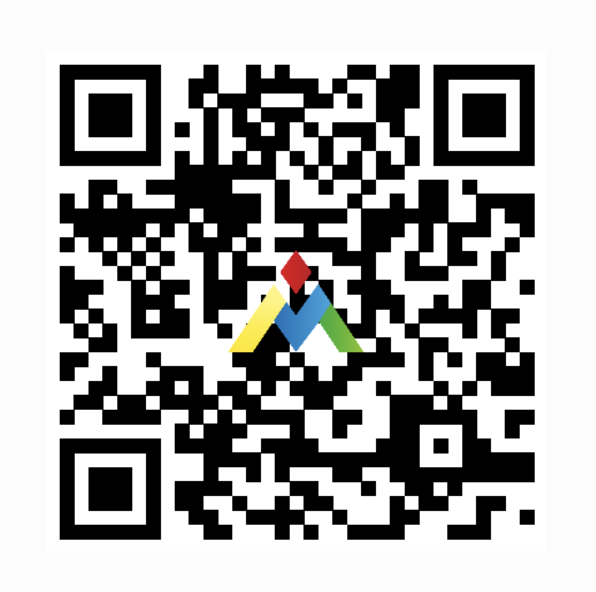How To Bluetooth Connect Your Keyboard or Mouse To Mac
Step One: Are Your Devices Ready To Pair Bluetooth?
Does your Bluetooth keyboard or mouse need to be charged or need batteries installed?
Does your Bluetooth device need to be turned on? Some devices have a switch somewhere on the BT keyboard or usually on the bottom of a BT mouse.
Step Two: Connect & Pair Bluetooth
These Pairing Steps Will Work For MacBook, iMac, Mac Mini & Mac Studio, etc. (For iPad and iOS Devices See This Guide)
On your Bluetooth device, Press hold the Bluetooth pair button (s) on your device or use the indicated shortcut (usually provided by a keyboard or mouse quick setup guide/manual). If pressed long enough, indicator lights on your device will slowly blink. See the image example below on how to connect magic mouse to mac.
On your MacBook or iMac etc., you might see an “Approve & Deny” popup that indicates the device you are trying to connect with. Click “approve.” and you should be good to go.
If you don’t see the popup, press “Command + Space Bar” to bring up “Spotlight and type in “Bluetooth” (not file exchange). There, you’ll be able to see your product as in the image below.
Click connect and it should pair easily.
If you run into any issues check out this troubleshooting guide.